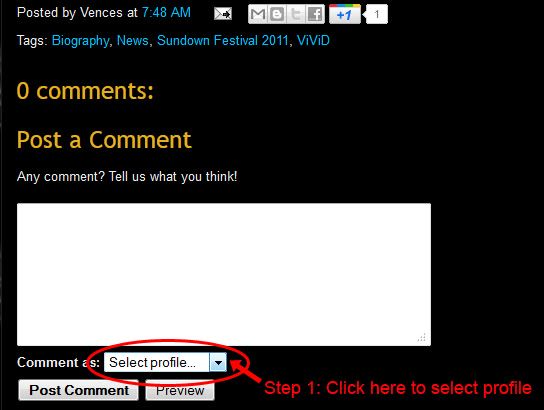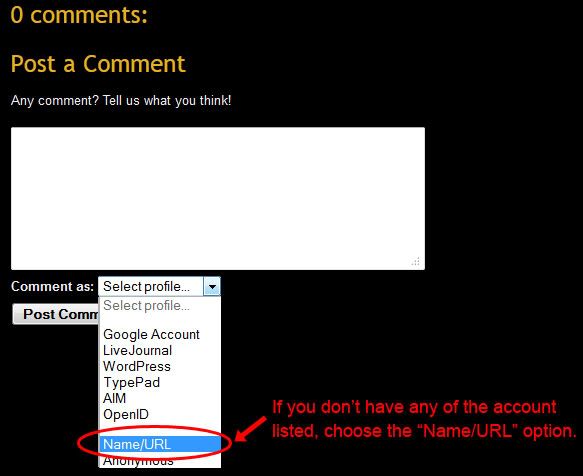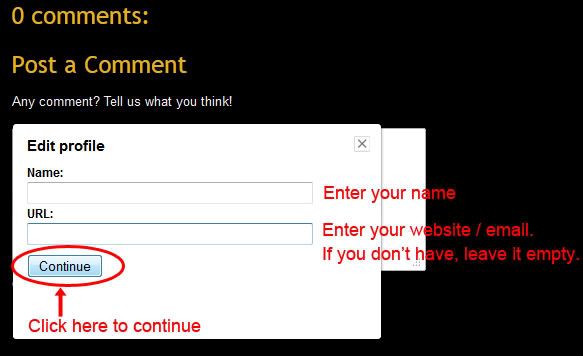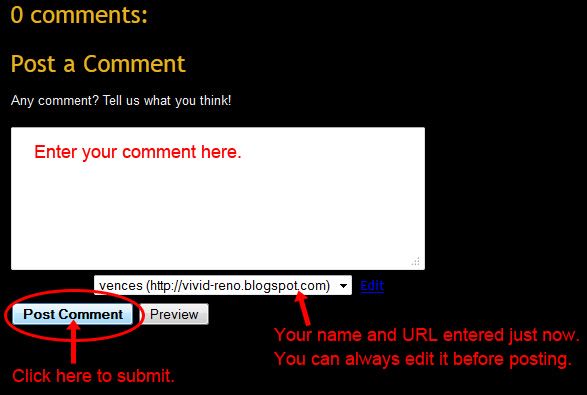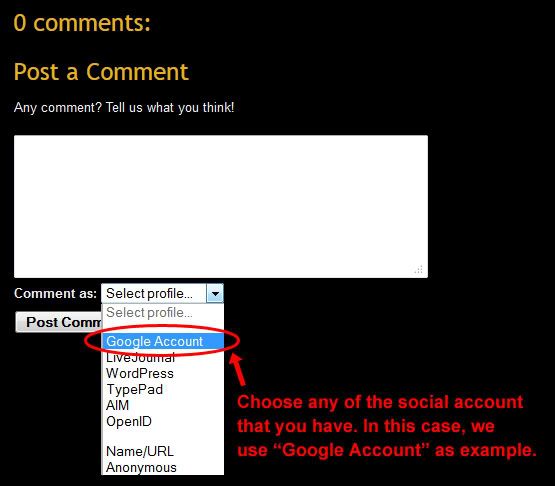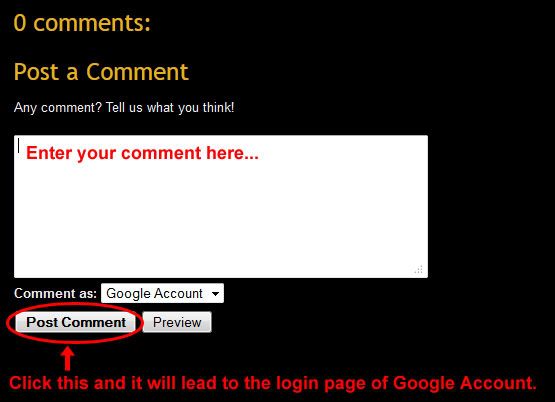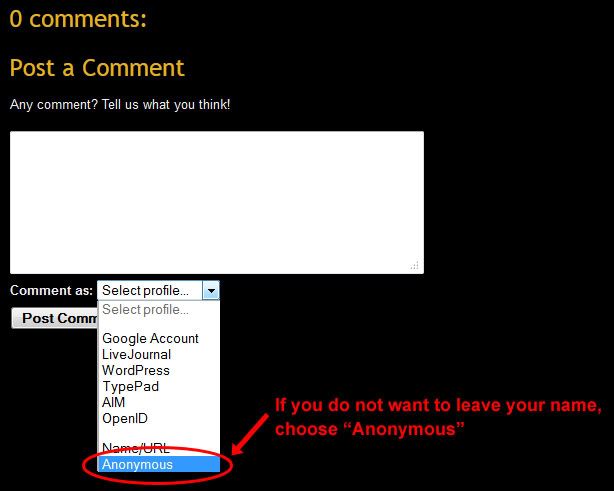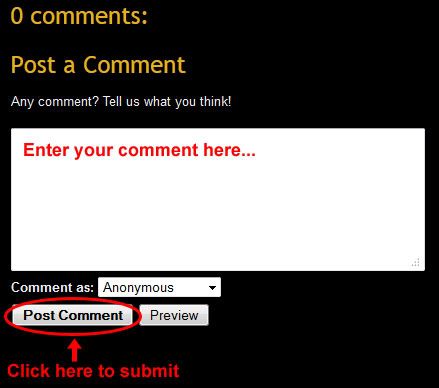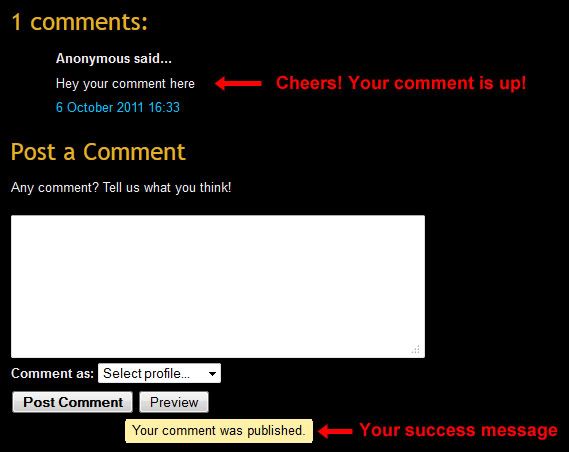Here is a simple guide on how to post a comment on this blog.
For the very first step, click on the article, scroll to the end of the post, and you will see a comment form.
Step 1: Click on the drop down "Select profile".
As you can see, there are many profiles. They are divided into 3 categories: social account (Google Account, LiveJournal, WordPress, TypePad, AIM, OpenID) , Name/URL, and Anonymous.
For those who doesn't have those social accounts, it is best for you to use Name/URL profile.
"Name/URL" Profile
Step2: Choose "Name/URL"
Step 3: Enter your name and URL
The URL can be your personal blog, website or email. It is ok to leave it empty.
Step 4: Enter your comment and click "Post Comment"
Step 5: Success!
"Google Account" Profile
Step 2: Choose "Google Account"
Step 3: Enter your comment and click "Post Comment"
Step 4: Login to your Google Account and post comment.
If you are not logged in, it will leads you to Google login page. Just login and continue posting comment. It's done!
"Anonymous" Profile
Well, this is not the most preferable method. Anyway, I will show it.
Step 2: Select "Anonymous" Profile
Step 3: Enter your comment and click "Post Comment"
Step 4: Success!
For LiveJournal, WordPress, TypePad, AIM, OpenID Profile
Click on it, and a pop up window will show for you to enter your account. Enter the details, submit, and the pop up window will close.
Enter your comment and click "Post Comment". It's done!