- Login to your google calendar: https://www.google.com/calendar/
- Look for "Other calendars" on your left side bar.
- Click the down-arrow next to "Other calendars".
- Select "Add by URL" from the menu.
- Paste this calendar address in the field provided.
https://www.google.com/calendar/ical/ds8h99hn00anl5mq0937iv6v38%40group.calendar.google.com/public/basic.ics
- Click "Add calendar". The calendar will appear in the "Other calendars" section of the calendar list to the left.
- Note: According to Google, it may take up to 8 hours for changes in ICS feeds to reflect in your Google Calendar. But as tested, it takes few minutes for changes to take effect.
- By now, this calendar is in your Google Calendar. You may want to sync this calendar in your device.
Guide: Sync Calendar with a phone or tablet
Guide: iCloud: Manually importing data from Calendar or iCal to iCloud Calendar
Guide: iCloud: Using iCloud Calendars with Calendar and iCal
Don't like the default color of calendar? Want to change display color of event in this calendar in your mobile device and Google Calendar?
- Login to Google Calendar, go to calendar list on your left.
- Look for calendar with title "My Dear Reno".
- Click the down-arrow next to "My Dear Reno".
- Choose your color from color palette, OR choose your own custom color.
- After choosing color, changes will be saved instantly.
- You can now see the events in color you had chosen, in both mobile and computer.
DEMO: sync this calendar in your mobile device
- Look for your calendar apps. In this demo, I'm using Samsung calendar service, S Planner.
- Open your calendar apps (S Planner) and look for settings.
- Scroll down until you see "Calendar", which contains list of calendars in your account.
- Look for calendar "My Dear Reno". Tick the checkbox and press done.
- My Dear Reno calendar should appear. If not, press sync to update instantly.
In case if you need it in other format, here are the calendar address:
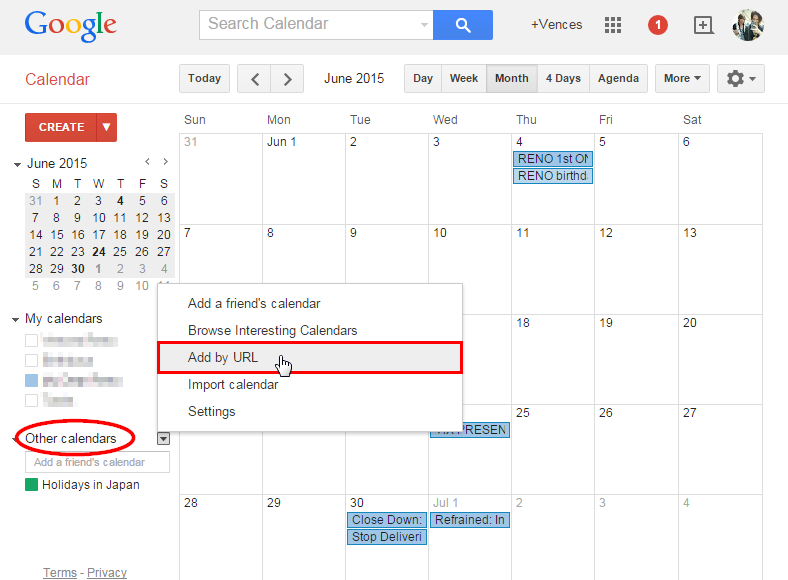
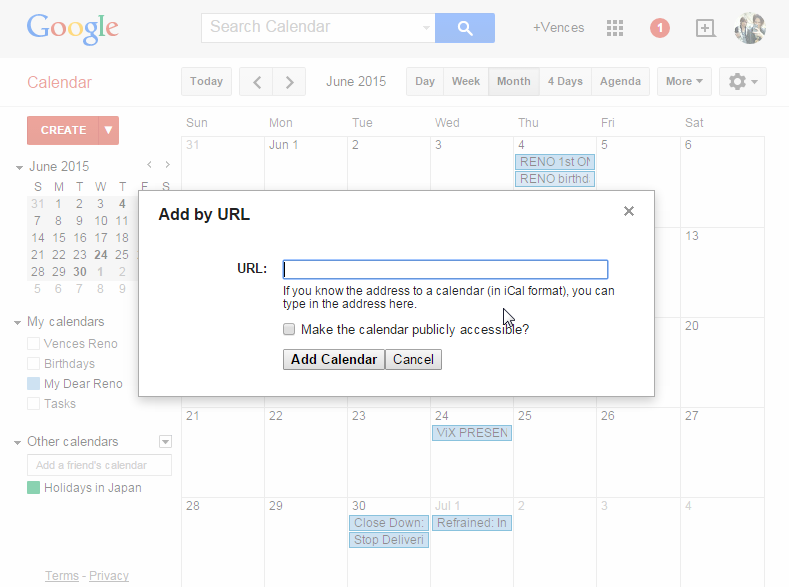
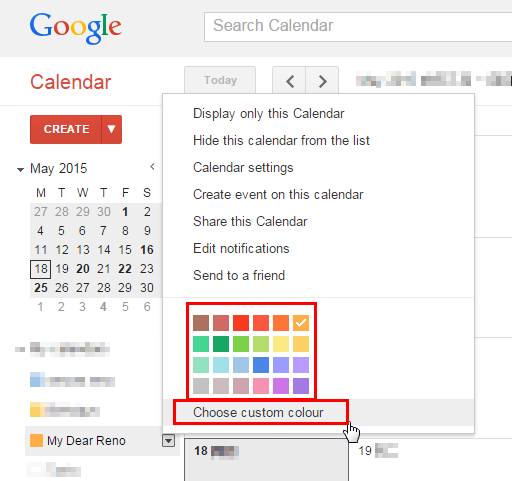
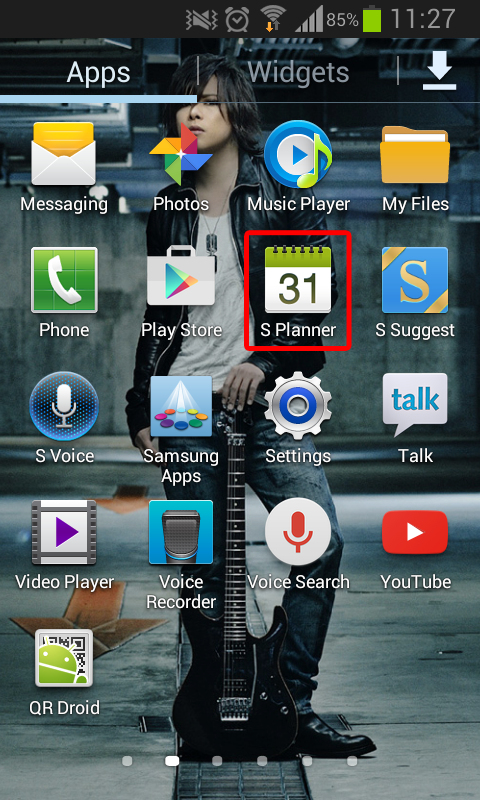
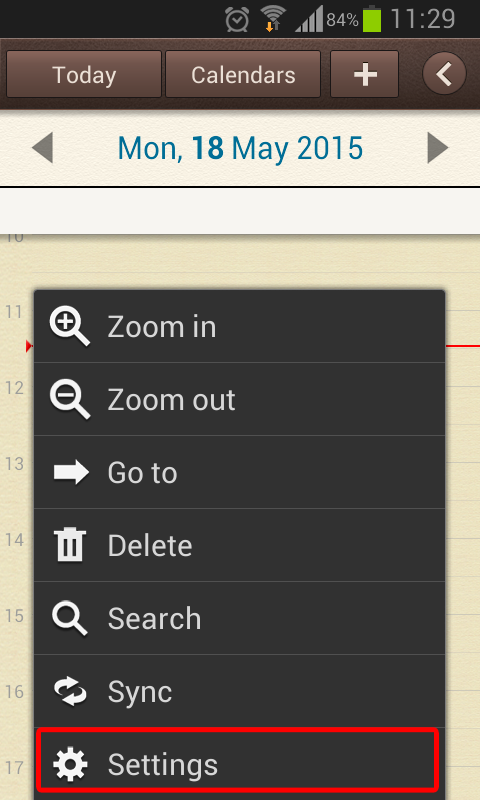
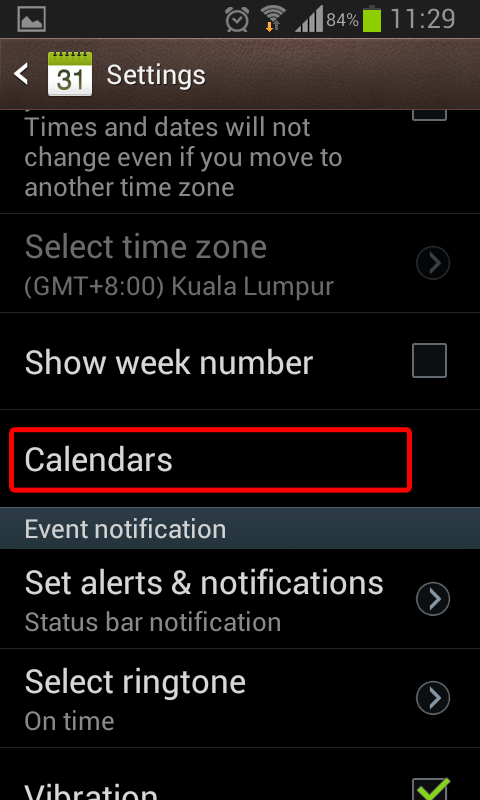
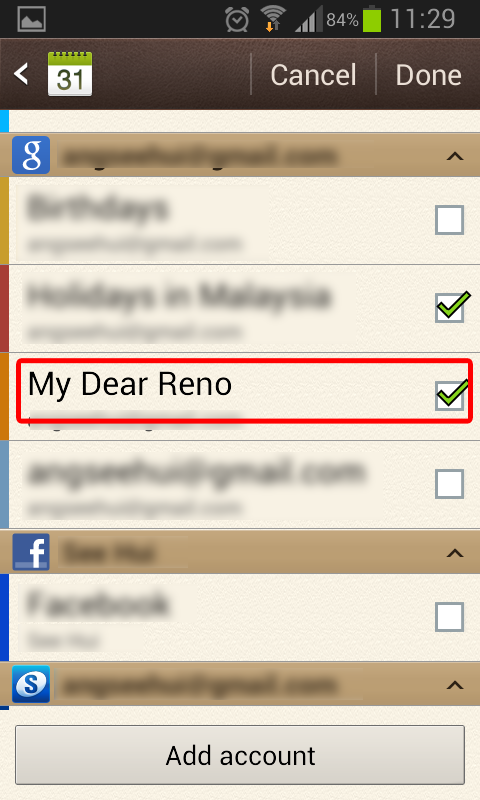
No comments:
Post a Comment
Tips: How to Post a Comment